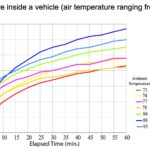Do you want to know how to disconnect CarPlay on your iPhone and regain full control over your car’s infotainment system? CARS.EDU.VN is here to guide you through easy steps to disable Apple CarPlay, manage your device connections, and troubleshoot common issues. Explore alternatives like Bluetooth connectivity and discover how to optimize your in-car experience, including superior sound systems.
1. What is Apple CarPlay and Why Disconnect It?
Apple CarPlay is a system that lets you connect your iPhone to your car’s infotainment system, displaying a simplified version of your phone’s interface on the car’s screen. It allows you to use apps like navigation, music, and messaging safely while driving. While convenient, you might want to disconnect Apple CarPlay for several reasons:
- Privacy Concerns: If you share your car with others, you may not want your personal information displayed.
- Preference for Car’s Native System: Some users prefer their car’s built-in navigation or entertainment systems.
- Troubleshooting Issues: Disconnecting and reconnecting can sometimes resolve CarPlay glitches.
- Avoiding Distractions: Minimizing screen time while driving can enhance focus on the road.
- Using Alternative Apps: You might prefer apps not supported by CarPlay.
According to a study by the AAA Foundation for Traffic Safety, visual-manual interactions, including those with infotainment systems, increase the risk of accidents. Disconnecting CarPlay can help mitigate this risk by reducing the temptation to interact with the screen.
2. Step-by-Step Guide: Disconnecting Apple CarPlay from Your iPhone
Here’s a simple process for turning off your iPhone from a specific car’s Apple CarPlay system:
-
Open Settings App: Locate and tap the “Settings” app on your iPhone’s home screen.
-
Go to General: Scroll down until you find “General” and tap on it. This section manages overall iPhone settings.
-
Select CarPlay: In the “General” settings, find and tap on “CarPlay.” This will display all cars that are connected to your phone via CarPlay.
-
Choose Your Car: You’ll see a list of available CarPlay vehicles. Select the car you wish to disconnect from.
-
Forget This Car: Tap on “Forget This Car.” This action removes the car from your iPhone’s CarPlay memory, effectively disconnecting it.
3. How to Disable Apple CarPlay Entirely Using Screen Time Restrictions
If you want to completely disable CarPlay on your iPhone, use the Screen Time settings. This method prevents CarPlay from functioning in any vehicle. Here’s how to disable Apple CarPlay entirely through settings:
-
Open the Settings App: Find and open the “Settings” app on your iPhone.
-
Tap on Screen Time: Scroll down and select “Screen Time.”
-
Content & Privacy Restrictions: Choose “Content & Privacy Restrictions.” If prompted, enter your Screen Time passcode.
-
Allowed Apps: Tap “Allowed Apps.” This section lists all the default apps that can be restricted.
-
Toggle CarPlay Off: Find “CarPlay” in the list and toggle the switch to the off position (it should turn gray).
:max_bytes(150000):strip_icc()/disable-carplay-ios-5c64820fc9e77c0001c3d75c.jpg)
Disabling Apple CarPlay through the settings menu will prevent the feature from activating, offering complete control over your car’s infotainment system.
4. Understanding the Impact of Disconnecting Apple CarPlay
Disconnecting Apple CarPlay won’t affect other Bluetooth connections or your iPhone’s normal functions. Your phone will still pair with your car for calls and music via Bluetooth. If you disable CarPlay entirely, you can re-enable it at any time by reversing the steps in the Screen Time settings or reconnecting to a car’s CarPlay system by following the initial setup process again.
According to a report by J.D. Power, users often switch between different connection methods based on their needs, indicating a demand for flexibility in in-car connectivity options.
5. Troubleshooting Common Apple CarPlay Issues
Sometimes, CarPlay may not work as expected. Here are common issues and how disconnecting and reconnecting can help:
- Apps Not Opening: If CarPlay apps fail to launch, disconnecting and reconnecting can refresh the connection.
- CarPlay Won’t Launch: If CarPlay doesn’t start when you plug in your iPhone, try disconnecting and reconnecting.
- iPhone Won’t Connect: If your iPhone isn’t recognized by the car’s stereo, disconnecting and reconnecting can establish a new connection.
5.1. Steps to Troubleshoot CarPlay Issues
- Restart Your iPhone: A simple restart can resolve many software glitches.
- Check USB Cable: Ensure your USB cable is in good condition and properly connected.
- Update iOS: Make sure your iPhone is running the latest version of iOS.
- Check Car’s Firmware: Ensure your car’s infotainment system has the latest firmware updates.
6. Alternatives to Apple CarPlay: Exploring Other Options
If you disconnect Apple CarPlay, consider these alternatives for in-car connectivity:
- Bluetooth: Connect your iPhone via Bluetooth for calls and music streaming.
- Car’s Native Infotainment System: Use your car’s built-in navigation, entertainment, and voice control features.
- Android Auto: If you have an Android phone, use Android Auto for similar functionality as CarPlay.
- MirrorLink: An older standard that mirrors your smartphone screen on the car’s display, supported by some vehicles.
7. Enhancing Your Audio Experience After Disconnecting CarPlay
Even without CarPlay, you can still enjoy a high-quality audio experience in your car. Consider these enhancements:
- Upgrade Your Car Speakers: High-quality speakers can significantly improve sound clarity and bass.
- Add a Subwoofer: A subwoofer adds deep bass for a richer audio experience.
- Install an Amplifier: An amplifier boosts the power of your audio system, delivering louder and clearer sound.
- Use High-Resolution Audio Files: Streaming or playing high-resolution audio files ensures the best possible sound quality.
According to Crutchfield, upgrading your car’s audio system is one of the most impactful ways to improve your driving experience. High-quality components make a noticeable difference in sound quality.
8. Maximizing Safety While Driving Without CarPlay
When you disconnect CarPlay, it’s essential to maintain safe driving habits:
- Use a Phone Mount: Keep your phone visible and accessible without obstructing your view.
- Hands-Free Calling: Use Bluetooth for hands-free calling to avoid holding your phone.
- Plan Your Route: Before driving, plan your route to minimize the need to look at your phone.
- Voice Commands: Use voice commands for navigation and music control.
- Minimize Distractions: Avoid texting or engaging with apps while driving.
According to the National Highway Traffic Safety Administration (NHTSA), distracted driving is a major cause of accidents. Minimizing distractions is crucial for road safety.
9. Real-World Scenarios: Why Users Disconnect CarPlay
- Business Professionals: A sales representative might disconnect CarPlay to use a specialized CRM app on their phone that is not compatible with CarPlay.
- Ride-Sharing Drivers: An Uber driver might prefer using the Uber app directly on their phone for better control over ride management.
- Families: Parents might disconnect CarPlay to prevent children from changing the music or accessing other apps.
- Car Enthusiasts: A car enthusiast might prefer using the car’s native system to monitor performance data or customize settings.
- Privacy Advocates: Individuals concerned about data privacy might disconnect CarPlay to limit data sharing between their phone and the car.
10. Optimizing Your In-Car Experience with CARS.EDU.VN
At CARS.EDU.VN, we understand the importance of a seamless and personalized in-car experience. Whether you’re looking to disconnect Apple CarPlay, explore alternatives, or enhance your car’s audio system, we provide expert guidance and resources to help you make informed decisions.
- Detailed Guides: Step-by-step instructions for disconnecting and troubleshooting Apple CarPlay.
- Product Reviews: Honest reviews of car audio systems, speakers, and accessories.
- Expert Advice: Tips on maximizing safety and minimizing distractions while driving.
- Community Forum: Connect with other car enthusiasts to share experiences and insights.
CARS.EDU.VN is your one-stop destination for all things automotive.
11. Understanding User Intent: Why Are People Searching to Disconnect CarPlay?
When users search for “How To Disconnect Car Play,” they typically have one of these intentions:
- Troubleshooting: Users experiencing issues with CarPlay seek to disconnect and reconnect to resolve glitches.
- Privacy: Concerned about data sharing, users want to disconnect CarPlay to protect their personal information.
- Preference: Users prefer their car’s native infotainment system or alternative apps.
- Avoiding Distractions: Users want to minimize screen time and focus on driving.
- Temporary Disconnection: Users need to temporarily disconnect CarPlay for specific situations, such as lending their car to someone else.
12. How to Re-Enable Apple CarPlay After Turning It Off
To turn Apple CarPlay back on:
- Via USB: Plug your iPhone into your car’s USB port. Your car should prompt you to enable CarPlay.
- Via Settings: On your iPhone, go to Settings > General > CarPlay, and select your car from the list of available vehicles.
Ensure that CarPlay is enabled in your car’s settings as well. Some cars require you to manually enable CarPlay in the infotainment system settings.
13. Managing Multiple Vehicles: Disconnecting from One Car While Using Another
If you use CarPlay in multiple vehicles, you can manage each connection separately:
- Settings > General > CarPlay: This will show a list of all connected vehicles.
- Select the Car: Choose the car you want to disconnect.
- Forget This Car: Tap “Forget This Car” to remove the connection.
This allows you to disconnect from one vehicle without affecting your CarPlay settings in other cars.
14. Is Disconnecting Apple CarPlay the Same as Turning It Off?
Disconnecting Apple CarPlay and turning it off are similar but not identical:
- Disconnecting: Removes the pairing between your iPhone and a specific car’s CarPlay system but leaves the feature enabled on your device.
- Turning Off: Disables the feature entirely on your iPhone, preventing it from connecting to any CarPlay-enabled vehicle until you re-enable it.
15. Common Misconceptions About Disconnecting CarPlay
- Misconception: Disconnecting CarPlay will disable Bluetooth connectivity. Reality: Disconnecting CarPlay does not affect Bluetooth connections for calls and music.
- Misconception: Disconnecting CarPlay will delete my data from the car. Reality: Disconnecting CarPlay simply removes the connection; it does not delete any personal data stored in the car’s system.
- Misconception: Turning off CarPlay is difficult. Reality: Turning off CarPlay is a simple process that can be done in a few steps via the Settings app.
- Misconception: Disconnecting CarPlay will affect my iPhone’s performance. Reality: Disconnecting CarPlay has no impact on your iPhone’s performance or battery life.
- Misconception: I have to disconnect CarPlay every time I leave the car. Reality: CarPlay only connects when your iPhone is plugged in or when the car is selected from the CarPlay menu, so you don’t need to disconnect every time.
16. Advanced Tips for Managing Apple CarPlay Connections
- Use a CarPlay Profile: Some apps allow you to create profiles for different cars, saving your preferred settings for each vehicle.
- Prioritize Connections: In the CarPlay settings, you can prioritize which cars connect first.
- Regularly Clear Connections: Periodically clear old or unused connections to prevent conflicts.
- Check for Updates: Keep both your iPhone and car’s infotainment system updated to ensure optimal CarPlay performance.
- Use Siri Shortcuts: Create Siri shortcuts for common CarPlay tasks, such as launching a specific app or playing a favorite playlist.
17. What to Do If Disconnecting CarPlay Doesn’t Solve Your Issues
If disconnecting and reconnecting CarPlay doesn’t resolve your problems, consider these steps:
- Check Compatibility: Ensure your iPhone and car are compatible with the latest version of CarPlay.
- Reset Car’s Infotainment System: Refer to your car’s manual for instructions on how to reset the infotainment system.
- Contact Apple Support: Apple support can provide troubleshooting assistance and diagnose potential software issues.
- Visit a Car Dealership: If the problem persists, consult with a car dealership for hardware or system-related issues.
- Check for Known Issues: Search online forums and communities for known CarPlay issues specific to your car model.
18. Future Trends in Car Connectivity: Beyond Apple CarPlay
The future of car connectivity is evolving beyond Apple CarPlay, with trends including:
- Wireless CarPlay: More cars are offering wireless CarPlay, eliminating the need for a USB connection.
- Integrated Apps: Car manufacturers are integrating more apps directly into their infotainment systems.
- Over-the-Air Updates: Cars are receiving software updates over the air, improving functionality and adding new features.
- Personalized Experiences: AI is being used to create personalized in-car experiences based on driver preferences.
- Advanced Driver-Assistance Systems (ADAS): Connectivity is being integrated with ADAS to enhance safety and convenience.
According to a report by McKinsey & Company, the automotive industry is undergoing a significant transformation, with connectivity and software playing an increasingly important role in the driving experience.
19. Protecting Your Privacy While Using Car Connectivity Features
Protecting your privacy while using car connectivity features is essential. Here are some tips:
- Review Privacy Settings: Check the privacy settings in your car’s infotainment system and adjust them to your preferences.
- Limit Data Sharing: Minimize the amount of data shared between your phone and the car.
- Use Strong Passwords: Use strong passwords for your connected accounts.
- Be Aware of Location Tracking: Understand how your car and apps track your location and adjust settings accordingly.
- Regularly Clear Data: Periodically clear stored data in your car’s infotainment system.
20. Apple CarPlay and Data Usage: What You Need to Know
Apple CarPlay uses data for certain features, such as streaming music, navigation, and accessing online services. Keep these tips in mind:
- Monitor Data Usage: Use your iPhone’s settings to monitor data usage by CarPlay apps.
- Download Music and Maps: Download music and maps for offline use to minimize data consumption.
- Use Wi-Fi When Available: Connect to Wi-Fi when available to avoid using cellular data.
- Choose Data-Efficient Apps: Select apps that are optimized for data efficiency.
- Consider a Data Plan: If you use CarPlay frequently, consider upgrading to a data plan with more data.
21. Choosing the Right Audio System for Your Car
Selecting the right audio system for your car can greatly enhance your driving experience. Consider these factors:
- Budget: Determine how much you’re willing to spend on an audio system.
- Sound Quality: Research the sound quality of different systems and components.
- Features: Consider features such as Bluetooth connectivity, satellite radio, and smartphone integration.
- Installation: Decide whether you want to install the system yourself or hire a professional.
- Reviews: Read reviews from other car owners to get insights into the performance of different audio systems.
22. The Impact of Car Connectivity on Resale Value
Car connectivity features can impact the resale value of your vehicle. Consider these points:
- Popular Features: Cars with popular connectivity features, such as Apple CarPlay and Android Auto, tend to have higher resale values.
- Technology Updates: Keeping your car’s technology updated can help maintain its value.
- Original Equipment: Original equipment (OE) systems often have a higher resale value than aftermarket systems.
- Maintenance: Maintaining your car’s connectivity features can help prevent issues that could affect its value.
- Market Demand: The demand for connectivity features can influence the resale value of your vehicle.
23. Integrating Smart Home Devices with Your Car
Integrating smart home devices with your car can add convenience to your daily routine. Here are some ways to do it:
- Voice Control: Use voice commands to control smart home devices from your car.
- IFTTT Integration: Use IFTTT (If This Then That) to create custom integrations between your car and smart home devices.
- Car-Specific Apps: Use car-specific apps that integrate with smart home platforms.
- Remote Access: Remotely access and control smart home devices from your car’s infotainment system.
- Automation: Automate tasks such as turning on lights or adjusting the thermostat when you arrive home.
24. Exploring the Legality of Using CarPlay and Other Infotainment Systems While Driving
The legality of using CarPlay and other infotainment systems while driving varies by location. Here are some key points:
- Local Laws: Check your local laws regarding the use of electronic devices while driving.
- Hands-Free Operation: Many jurisdictions require hands-free operation of devices while driving.
- Distracted Driving Laws: Be aware of distracted driving laws, which prohibit activities that divert attention from driving.
- Employer Policies: If you drive for work, check your employer’s policies regarding the use of electronic devices while driving.
- Safety First: Always prioritize safety and avoid using infotainment systems in a way that could impair your driving ability.
25. FAQ: Your Questions About Disconnecting Apple CarPlay Answered
25.1. How do I turn on Apple CarPlay after turning it off?
Turn Apple CarPlay back on by plugging your iPhone into your car’s USB port or selecting your car from the list of available CarPlay vehicles in your iPhone’s settings under “General” > “CarPlay.”
25.2. How do I stop Apple CarPlay from taking over a specific vehicle?
To prevent Apple CarPlay from automatically taking over when you connect your iPhone, you can either disable CarPlay entirely using the Restrictions settings or manage the vehicles synced with your iPhone by navigating through the CarPlay settings and selecting the specific vehicle to disconnect. Alternatively, you can simply disconnect your iPhone from the car’s USB port when you don’t want to use CarPlay, allowing you to use the phone for other purposes such as navigation, entertainment, or voice commands.
25.3. Is disconnecting Apple CarPlay the same as turning it off?
Disconnecting Apple CarPlay and turning it off are similar but not the same. Disconnecting Apple CarPlay removes the pairing between your iPhone and a specific car’s CarPlay system but the feature remains enabled on your device. Turning off Apple CarPlay through Restrictions disables the feature entirely on your iPhone so it won’t connect to any CarPlay enabled vehicle until you turn it back on.
25.4. Will disconnecting Apple CarPlay help solve some of the issues I experience with it?
Try disconnecting and reconnecting Apple CarPlay and see if that fixes the problem. This is a good first step when apps won’t open, CarPlay won’t launch or your iPhone won’t connect to your car’s stereo.
25.5. How can I manage CarPlay settings for multiple vehicles?
Go to Settings > General > CarPlay, and you’ll see a list of connected vehicles. Select a vehicle to adjust its settings, such as disabling automatic connection or forgetting the car.
25.6. What should I do if CarPlay is not working after reconnecting?
Ensure your iPhone is updated to the latest iOS version and your car’s firmware is current. Check the USB cable for damage and try a different cable. Restart both your iPhone and the car’s infotainment system.
25.7. Can I use Bluetooth for music and calls if CarPlay is disconnected?
Yes, disconnecting CarPlay doesn’t affect Bluetooth connectivity. You can still use Bluetooth for music streaming and hands-free calls.
25.8. How do I prevent CarPlay from automatically launching when I start my car?
In your iPhone’s CarPlay settings, disable the “Automatically Launch CarPlay” option for the specific vehicle.
25.9. Is it possible to use CarPlay wirelessly?
Yes, some newer car models support wireless CarPlay. Ensure your car and iPhone both support this feature.
25.10. How do I update my car’s infotainment system for better CarPlay performance?
Refer to your car’s manual or contact the dealership for instructions on updating the infotainment system. Updates often improve CarPlay compatibility and performance.
26. Get the Best In-Car Experience with CARS.EDU.VN
Whether you’re turning off Apple CarPlay or seeking to optimize your in-car connectivity, make sure to “Forget This Car” in your iPhone’s settings. This will allow you to connect to other CarPlay systems in the future. For those seeking an affordable Apple CarPlay system, CARS.EDU.VN provides expert advice and resources to help you find the perfect solution.
27. Take Action Now: Explore CARS.EDU.VN for More Automotive Insights
Ready to enhance your in-car experience? Visit CARS.EDU.VN today to discover:
- Detailed reviews of car audio systems and accessories
- Expert guides on troubleshooting common car issues
- Tips for maintaining and optimizing your vehicle
- A community forum to connect with fellow car enthusiasts
Don’t miss out on the wealth of information available at CARS.EDU.VN. Whether you’re a seasoned car enthusiast or a new car owner, we have something for everyone.
Address: 456 Auto Drive, Anytown, CA 90210, United States
WhatsApp: +1 555-123-4567
Website: CARS.EDU.VN
Visit cars.edu.vn today and take your driving experience to the next level.