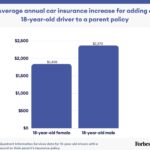Introduction
How to get Apple CarPlay in my car is a question many drivers are asking, and CARS.EDU.VN is here to provide the answers. Apple CarPlay offers a seamless way to integrate your iPhone with your car’s infotainment system, providing access to navigation, communication, and entertainment features while keeping you focused on the road. In this comprehensive guide, we’ll explore various methods to enable Apple CarPlay in your vehicle, whether it comes as a factory-installed feature or requires aftermarket solutions. Discover the convenience of in-car connectivity, smartphone integration, and advanced infotainment systems through CarPlay. Let’s dive into the world of automotive technology and explore how to enhance your driving experience.
1. Understanding Apple CarPlay
Apple CarPlay is a system that allows you to connect your iPhone to your car’s display, providing a user-friendly interface for accessing various apps and functions. It enhances your driving experience by offering features like navigation, phone calls, messaging, and music playback, all while minimizing distractions.
1.1. Key Features of Apple CarPlay
- Navigation: Use Apple Maps, Google Maps, or Waze for turn-by-turn directions.
- Communication: Make and receive calls, send and receive messages using Siri voice commands.
- Entertainment: Stream music from Apple Music, Spotify, or other compatible apps.
- Voice Control: Control CarPlay features using Siri, allowing for hands-free operation.
- Integration: Seamlessly integrates with your car’s built-in controls, such as the touchscreen, steering wheel buttons, and rotary knobs.
1.2. Benefits of Using Apple CarPlay
- Enhanced Safety: Minimizes distractions by providing a simplified interface and voice control.
- Convenience: Access your favorite apps and features directly from your car’s display.
- Up-to-Date Navigation: Uses real-time traffic information to provide the most efficient routes.
- Seamless Integration: Integrates with your iPhone and car’s existing systems for a cohesive experience.
- Improved Entertainment: Access to a wide range of music and audio content.
2. Checking for Factory-Installed Apple CarPlay
The first step in getting Apple CarPlay in your car is to determine if it’s already a factory-installed feature. Many newer vehicles come equipped with CarPlay as a standard or optional feature.
2.1. Reviewing Your Car’s Specifications
- Check the Owner’s Manual: The owner’s manual is the best place to find information about your car’s features and capabilities.
- Visit the Manufacturer’s Website: Look up your car’s model and year on the manufacturer’s website to see if CarPlay is listed as a feature.
- Contact the Dealership: If you’re unsure, contact your local car dealership and ask if your car supports Apple CarPlay.
2.2. Identifying CarPlay Support in Your Car’s Infotainment System
- Look for the CarPlay Icon: Check your car’s infotainment system for a CarPlay icon. It usually resembles a smartphone connected to a car.
- Check the Settings Menu: Navigate to the settings menu in your car’s infotainment system and look for CarPlay options.
- Connect Your iPhone: Plug your iPhone into the car’s USB port and see if CarPlay automatically launches.
2.3. Compatible Car Models and Years
Many car manufacturers have included Apple CarPlay in their vehicles since 2014. Here’s a general list of brands that commonly offer CarPlay, but be sure to check the specific model and year:
| Brand | Common Years with CarPlay |
|---|---|
| Audi | 2017-Present |
| BMW | 2017-Present |
| Buick | 2016-Present |
| Cadillac | 2016-Present |
| Chevrolet | 2016-Present |
| Chrysler | 2017-Present |
| Dodge | 2017-Present |
| Ford | 2017-Present |
| GMC | 2016-Present |
| Honda | 2016-Present |
| Hyundai | 2015-Present |
| Jeep | 2017-Present |
| Kia | 2014-Present |
| Mazda | 2018-Present |
| Mercedes-Benz | 2016-Present |
| Nissan | 2017-Present |
| Porsche | 2017-Present |
| Subaru | 2017-Present |
| Toyota | 2018-Present |
| Volkswagen | 2016-Present |
| Volvo | 2016-Present |



3. Enabling Apple CarPlay in Your Car
If your car supports Apple CarPlay, enabling it is a straightforward process.
3.1. Wired CarPlay Setup
- Start Your Car: Ensure your car is turned on.
- Enable Siri: Make sure Siri is enabled on your iPhone by going to Settings > Siri & Search and turning on “Listen for ‘Hey Siri'”.
- Connect Your iPhone: Plug your iPhone into the car’s USB port using an Apple Lightning to USB cable. The USB port may be labeled with a CarPlay icon or a smartphone icon.
- Accept CarPlay on Your iPhone: If prompted, unlock your iPhone and tap “Allow” when asked if you want to use CarPlay.
- CarPlay Launches: CarPlay should automatically launch on your car’s display.
3.2. Wireless CarPlay Setup
- Start Your Car: Ensure your car is turned on.
- Enable Siri: Make sure Siri is enabled on your iPhone.
- Bluetooth Pairing: Go to Settings > Bluetooth on your iPhone and make sure Bluetooth is turned on.
- CarPlay Settings: On your iPhone, go to Settings > General > CarPlay and select your car.
- Press and Hold Voice Command Button: Press and hold the voice command button on your steering wheel.
- Select Wireless Mode: Make sure your car stereo is in wireless or Bluetooth mode.
- Connect to Wi-Fi: On your iPhone, go to Settings > Wi-Fi and make sure Wi-Fi is turned on. Tap the Info button for your CarPlay network and check that Auto-Join is turned on.
- CarPlay Launches: CarPlay should automatically launch on your car’s display.
3.3. Troubleshooting Connection Issues
- Check the USB Cable: Ensure you are using an Apple Lightning to USB cable that is not damaged.
- Restart Your iPhone and Car: Sometimes, simply restarting your iPhone and car can resolve connection issues.
- Update iOS: Make sure your iPhone is running the latest version of iOS.
- Forget and Reconnect: In your iPhone’s Bluetooth settings, forget your car and then reconnect.
- Reset CarPlay: In your car’s infotainment system, reset the CarPlay settings to default.
4. Aftermarket Solutions for Apple CarPlay
If your car does not come with factory-installed Apple CarPlay, there are several aftermarket solutions available.
4.1. Replacing Your Car’s Head Unit
- Choosing a Compatible Head Unit: Look for aftermarket head units that specifically advertise Apple CarPlay compatibility. Brands like Pioneer, Alpine, Sony, and Kenwood offer a variety of CarPlay-enabled head units.
- Professional Installation: It is highly recommended to have a professional install the new head unit to ensure proper wiring and functionality.
- Features to Consider: Look for features like touchscreen display, built-in navigation, Bluetooth connectivity, and compatibility with your car’s steering wheel controls and backup camera.
4.2. Using CarPlay Adapters
- Wireless CarPlay Adapters: These adapters plug into your car’s USB port and allow you to use CarPlay wirelessly. Brands like Carlinkit and Ottocast offer these adapters.
- Installation: Simply plug the adapter into your car’s USB port and follow the instructions to connect your iPhone via Bluetooth and Wi-Fi.
- Compatibility: Check the adapter’s compatibility with your car’s make and model before purchasing.
4.3. Third-Party CarPlay Systems
- Standalone CarPlay Systems: Some companies offer standalone CarPlay systems that can be installed in your car. These systems typically include a display screen and all the necessary hardware and software.
- Installation: Professional installation is usually required for these systems.
- Features: These systems often offer additional features like Android Auto compatibility and advanced audio settings.
5. Choosing the Right Aftermarket Solution
When selecting an aftermarket solution for Apple CarPlay, consider the following factors:
5.1. Budget
- Head Units: Aftermarket head units can range from $300 to $1000 or more, depending on the features and brand.
- Adapters: CarPlay adapters typically cost between $100 and $300.
- Installation Costs: Professional installation can add an additional $100 to $500 to the total cost.
5.2. Compatibility
- Car Make and Model: Ensure the aftermarket solution is compatible with your car’s make, model, and year.
- Existing Features: Consider whether the aftermarket solution will integrate with your car’s existing features, such as steering wheel controls, backup camera, and factory amplifier.
5.3. Features and Functionality
- Touchscreen Display: A touchscreen display makes it easier to navigate CarPlay features.
- Wireless Connectivity: Wireless CarPlay adapters offer a more convenient experience.
- Additional Features: Some aftermarket solutions offer additional features like Android Auto compatibility, built-in navigation, and advanced audio settings.
5.4. Installation Complexity
- DIY vs. Professional Installation: Consider your comfort level with installing car electronics. Replacing a head unit can be complex and may require professional installation.
- Adapter Installation: CarPlay adapters are typically easy to install and require no special tools or expertise.
6. Maintaining and Updating Apple CarPlay
Keeping your Apple CarPlay system up-to-date ensures optimal performance and access to the latest features.
6.1. Updating Your iPhone’s iOS
- Regular Updates: Make sure your iPhone is running the latest version of iOS. Apple frequently releases updates that improve CarPlay compatibility and performance.
- Automatic Updates: Enable automatic updates in your iPhone’s settings to ensure you always have the latest version of iOS.
6.2. Updating Your Car’s Infotainment System
- Check for Updates: Check your car manufacturer’s website or contact your local dealership to see if there are any updates available for your car’s infotainment system.
- Dealer Installation: Some updates may require professional installation by a dealer.
6.3. Troubleshooting Common Issues
- CarPlay Not Launching: Try restarting your iPhone and car. Check the USB cable and ensure it is properly connected.
- App Compatibility: Make sure the apps you are trying to use are compatible with CarPlay.
- Siri Issues: Ensure Siri is enabled on your iPhone and that your car’s microphone is working properly.
7. Tips and Tricks for Using Apple CarPlay
To get the most out of your Apple CarPlay experience, consider these tips and tricks:
7.1. Using Siri Effectively
- Voice Commands: Use Siri voice commands to control CarPlay features, such as making calls, sending messages, and playing music.
- “Hey Siri” Activation: If your car supports “Hey Siri,” you can activate Siri hands-free by saying “Hey Siri” followed by your command.
7.2. Customizing Your CarPlay Interface
- Arranging Apps: You can customize the order of the apps on your CarPlay interface by going to Settings > General > CarPlay on your iPhone.
- Removing Apps: You can remove apps from your CarPlay interface by tapping the “-” button in the CarPlay settings on your iPhone.
7.3. Exploring CarPlay-Compatible Apps
- Navigation Apps: Apple Maps, Google Maps, and Waze are all compatible with CarPlay.
- Music Apps: Apple Music, Spotify, Pandora, and Amazon Music are all compatible with CarPlay.
- Podcast Apps: Apple Podcasts, Spotify, and Overcast are all compatible with CarPlay.
- Audiobook Apps: Audible and Apple Books are compatible with CarPlay.
8. The Future of Apple CarPlay
Apple is continuously developing and improving Apple CarPlay, with new features and enhancements on the horizon.
8.1. CarPlay Updates and Enhancements
- New Features: Apple regularly releases updates to CarPlay that include new features, such as improved navigation, enhanced Siri integration, and support for new apps.
- Performance Improvements: Apple also focuses on improving the performance and stability of CarPlay with each update.
8.2. Integration with Car Systems
- Advanced Integration: Apple is working on deeper integration with car systems, such as climate control, seat adjustments, and vehicle diagnostics.
- Personalized Experience: Future versions of CarPlay may offer a more personalized experience, with customized settings and preferences based on your driving habits and preferences.
8.3. Competing Technologies
- Android Auto: Android Auto is Google’s competing technology to Apple CarPlay. It offers similar features and functionality for Android users.
- Other Infotainment Systems: Car manufacturers are also developing their own infotainment systems, some of which offer similar features to CarPlay and Android Auto.
9. Apple CarPlay vs. Android Auto
When considering smartphone integration in your car, it’s essential to understand the differences between Apple CarPlay and Android Auto.
9.1. User Interface
- CarPlay: Features a clean, user-friendly interface with large icons and easy-to-navigate menus.
- Android Auto: Offers a more customizable interface with Google Assistant integration and Google Maps as the default navigation app.
9.2. App Compatibility
- CarPlay: Supports a wide range of apps, including Apple Maps, Apple Music, Spotify, and popular podcast apps.
- Android Auto: Compatible with Google Maps, Google Play Music, Spotify, and other Android-specific apps.
9.3. Voice Assistant
- CarPlay: Uses Siri for voice commands, allowing you to make calls, send messages, and control music hands-free.
- Android Auto: Employs Google Assistant for voice control, providing similar functionality to Siri.
9.4. Customization
- CarPlay: Offers limited customization options, focusing on simplicity and ease of use.
- Android Auto: Provides more customization options, allowing you to personalize the interface and settings to your liking.
9.5. Ecosystem Integration
- CarPlay: Seamlessly integrates with the Apple ecosystem, providing a consistent experience across your iPhone, iPad, and other Apple devices.
- Android Auto: Integrates with the Google ecosystem, offering access to Google services like Gmail, Google Calendar, and Google Assistant.
10. Frequently Asked Questions (FAQs) About Apple CarPlay
1. What is Apple CarPlay?
Apple CarPlay is a system that allows you to connect your iPhone to your car’s infotainment system, providing access to navigation, communication, and entertainment features.
2. Is my car compatible with Apple CarPlay?
Check your car’s owner’s manual, the manufacturer’s website, or contact your local dealership to see if your car supports Apple CarPlay.
3. How do I set up Apple CarPlay in my car?
You can set up Apple CarPlay by connecting your iPhone to your car’s USB port or via a wireless connection. Follow the instructions in your car’s owner’s manual or the steps outlined in this guide.
4. What apps are compatible with Apple CarPlay?
Many apps are compatible with Apple CarPlay, including Apple Maps, Google Maps, Waze, Apple Music, Spotify, Pandora, and Apple Podcasts.
5. Can I use Siri with Apple CarPlay?
Yes, you can use Siri with Apple CarPlay to control various features, such as making calls, sending messages, and playing music.
6. How do I update Apple CarPlay?
Update your iPhone to the latest version of iOS and check for updates to your car’s infotainment system.
7. What should I do if Apple CarPlay is not working?
Try restarting your iPhone and car, check the USB cable, and ensure the apps you are trying to use are compatible with CarPlay.
8. Can I add Apple CarPlay to my car if it doesn’t come with it?
Yes, you can add Apple CarPlay to your car by replacing your car’s head unit or using a CarPlay adapter.
9. What is the difference between Apple CarPlay and Android Auto?
Apple CarPlay is designed for iPhone users, while Android Auto is designed for Android users. Both systems offer similar features, but they have different user interfaces and app compatibility.
10. Where can I find more information about Apple CarPlay?
You can find more information about Apple CarPlay on Apple’s website or by visiting CARS.EDU.VN for detailed guides and tips.
Conclusion
Getting Apple CarPlay in your car can significantly enhance your driving experience by providing a safer, more convenient, and more enjoyable way to access your favorite apps and features. Whether your car comes with factory-installed CarPlay or you need to explore aftermarket solutions, understanding the options and following the steps outlined in this guide will help you integrate your iPhone seamlessly with your car’s infotainment system. Stay connected, stay safe, and enjoy the ride with Apple CarPlay!
For more in-depth information, expert advice, and the latest updates on automotive technology, be sure to visit CARS.EDU.VN. We provide detailed reviews, maintenance tips, and troubleshooting guides to help you make the most of your vehicle.
Need help finding the right Apple CarPlay solution for your car? Contact us today!
CARS.EDU.VN
Address: 456 Auto Drive, Anytown, CA 90210, United States
WhatsApp: +1 555-123-4567
Website: cars.edu.vn